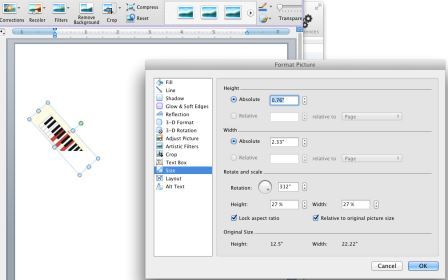Edit Pictures in Word
We had saved a screenshot on our Mac and needed to edit the image and incorporate it into a Word document, although not necessarily in that order.
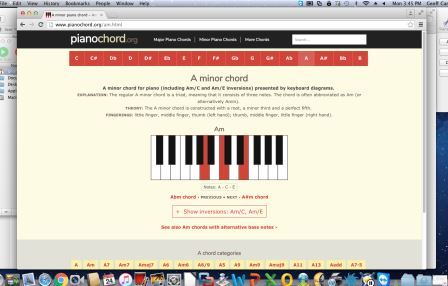
Opening Word (this is the Mac version) we went to Insert, Picture, Picture from File ...
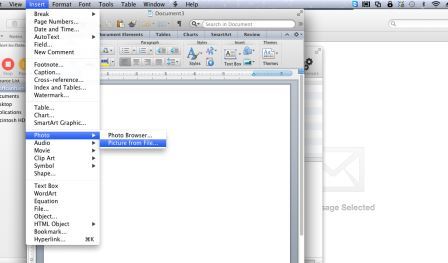
... selected our screenshot and clicked Insert.
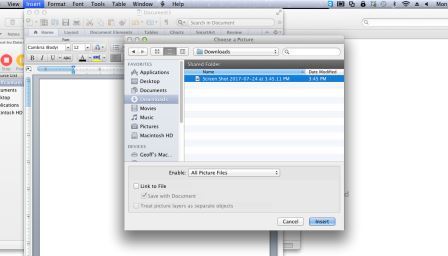
Now the full screenshot was inserted, but with that image selected we had a Format Picture option on the ribbon tabs, and we selected that.
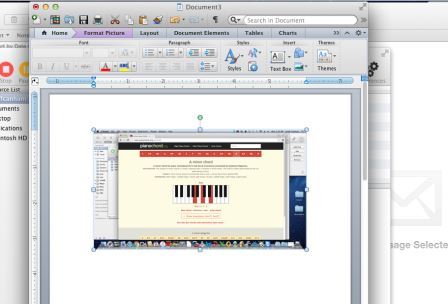
From the Format Picture ribbon we selected the option to 'Crop a picture' ...
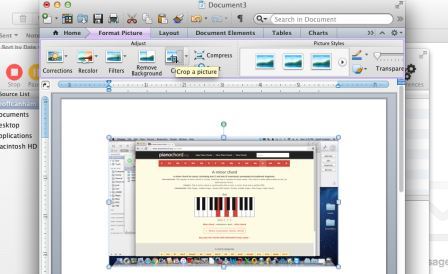
... which gave us crop handles that we could drag ...
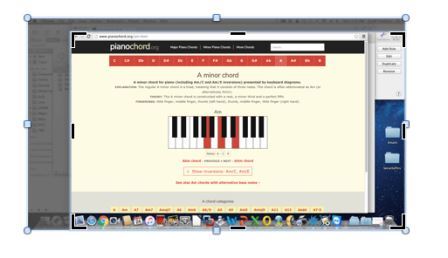
... until we had the area that we wanted defined.
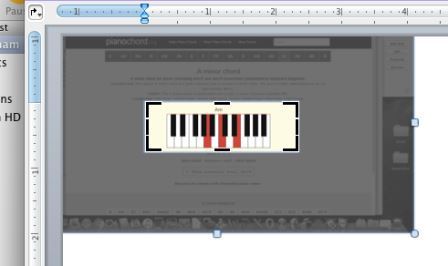
There is no OK button, but clicking off of the image leaves the selected area.
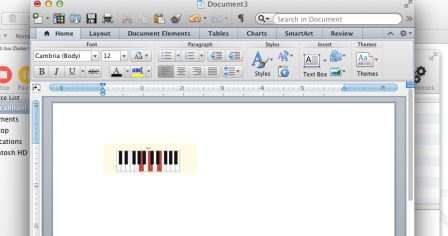
There are many other adjustments you can make to the image, such as changing the brightness or contrast, ...
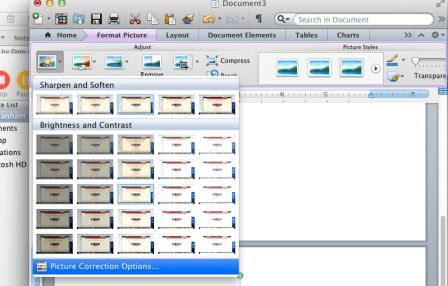
... playing with the colors or transparency level, ...
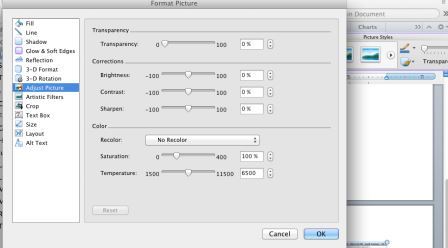
... rotating the image on any of the three axes, ...
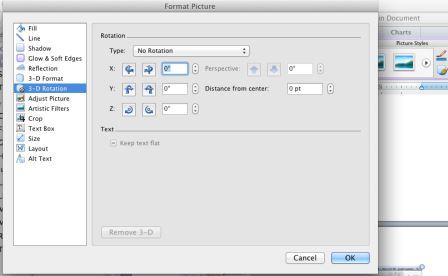
... or rotating it.